pyClock – User Manual
To install: Read the hints at the bottom of this page, decide where you want it, copy the zip file there and ‘Extract All’. Create short cuts where ever you’d like them, including shell:startup or startup in task manager. Have fun…
I created pyClock using Python 2.7 and QT4.5. Python has moved so far beyond where I was at and I have moved on to C#. So, what you get is what you get. Sorry.
Basically, I wanted a desktop Clock that could also be used as an alarm clock.
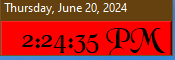 It
just sits anywhere you want it on the screen. However, it will not save that
location unless you exit the app and restart it.
It
just sits anywhere you want it on the screen. However, it will not save that
location unless you exit the app and restart it.
The Desklock app has caused a few problems keeping a second copy on the second screen.
You can select any Font on your system, make it any size you want and change the foreground and background colors.
I would advise that you carefully select your colors and the sequence you
select them in so that you can continue to read the color selection box.
It also has a habit of incrementing upwards a few pixels when setting location.
Click anywhere on the clockface and it will open the options.
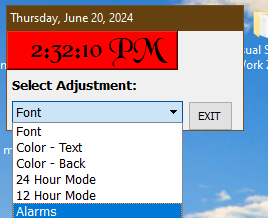
Clicking ‘Alarms’ opens up the Alarms window
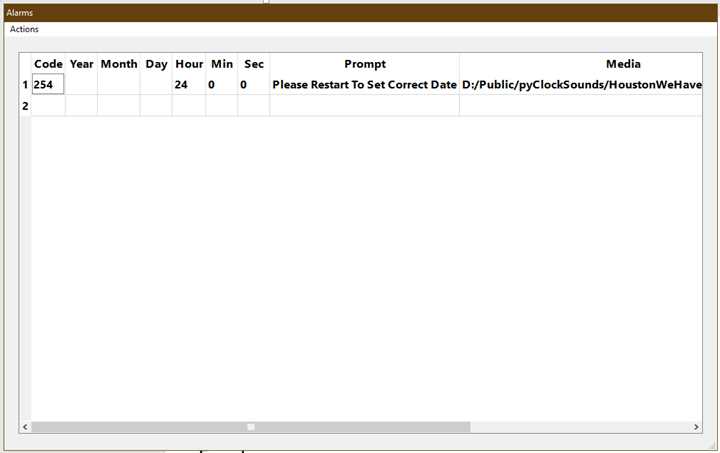
Clicking in the Code box opens up the code Generator
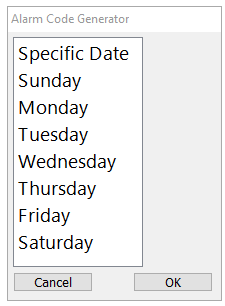
The Prompt box Allows you to enter a Text to be displayed when the Alarm sounds.
The Media box opens up a file browser to allow the selection of an .mp3 or .wav file to be played. You can probably try a .mid file if your system supports midi playback.
Known Bugs: (We known they are there, but have no clue how to edit the code to fix them)
· Does not update the Date in the title bar when passing through Midnight
· Once opened you can only clear the Options windows by completing a task.
Hints:
· Do not place the files in Programs, Programs (X86) or anywhere else where administrator privileges are required as the .ini file cannot be written to if not started with ‘Run as Administrator’, which really meses up auto starting. I place mine in a public area of my D: drive.
· If you are running a two-monitor system and want a copy of the clock on both you will have to make a second copy of the files as the .ini file will be written in the same folder as the app.
· Your sounds can be in a shared folder.